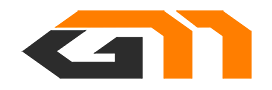CS2 console commands allow players to customize certain game settings, improve performance and other aspects. Here are some of the most useful CS2 console commands that will certainly be of help to most players.
CS2 (Counter-Strike 2) has been around for more than six months and the official transition has now occurred for casual and professional players. Yes, the game is still not perfect and bears many concerning issues, internal and external. However, the developers are trying to streamline the experience to deliver a more robust game to the community.
To get the most out of CS2, players would have to customize certain settings and modify them using console commands. Some of these have carried over from CS:GO whereas others have undergone minor changes.
Best CS2 Console Commands in 2024: Complete Guide
CS2 is a highly customizable competitive shooter, giving players access to a variety of game settings via the console commands.
Check out all the Counter-Strike 2 console commands listed below, what they do, and how to use them. This will provide a holistic idea of which ones can be beneficial to your system and improve the overall gameplay.
Best CS2 Console Commands: Game Performance
cq_netgraph 1
This command reveals information like FPS (frames per second), ping, tick rate, and more via an additional display in the top right corner of the screen.
cl_showfps 1
This command displays live information about FPS and allows players to track how the system is functioning.
The 1 can be replaced by 2, 3, 4, and 5 for different information metrics.
fps_max [X]
This command will help in limiting the FPS of the system.
When set to 0 it signifies that no limit has been set.
r_dynamic [X]
This command allows players to turn on or switch off the dynamic lighting effect in CS2.
The value can be adjusted between 0 (off) to 1 (on).
bind [action] [key]
This command can be used to bind a specific action to a certain key.
+cl_show_team_equipment
This command can be used to see the weapons and utility of teammates above their heads.
voice_modenable
This command will both enable and disable voice chat in the game.
voice_scale [X]
This command helps in adjusting the volume of your teammates across voice chat.
The value can be adjusted between 0 to 1.
voice_mute / voice_unmute [Player Name]
This command will mute or unmute a specific player be it a teammate or opponent.
Alternatively, ‘all command’ can be used in place of a player name to mute or unmute everyone on the server.
disconnect
This command will instantly disconnect a player from the server and place them in the main menu.
quit
This command will immediately close CS2 and return the player to the desktop.
clear
This command will clear all text from the developer console.
Best CS2 Console Commands: Launch Settings
-novid
This command allows players to skip the video from playing when CS2 is launched and loads the main menu faster.
-high
This command ensures that CS2 is given high priority when it comes to CPU usage.
-nojoy
This command disables joystick input which inturn helps in reduced RAM usage.
Best CS2 Console Commands: Interface
settingshud_scaling [X]
This command will rescale the HUD in CS2.
The value can be anything between 0.5 to 0.95.
cl_drawhud 0
This will remove the entire HUD in CS2.
In order for this command to work, cheats need to be enabled using sv_cheats 1.
cl_reload_hud
This command will reload the HUD while also resetting all scales and borders.
viewmodel_fov [X]
This command allows player to set their Field of View (FoV).
Some other commands that should be used in tandem are viewmodel_offset_x [X], viewmodel_offset_y [X], and viewmodel_offset_z [X].
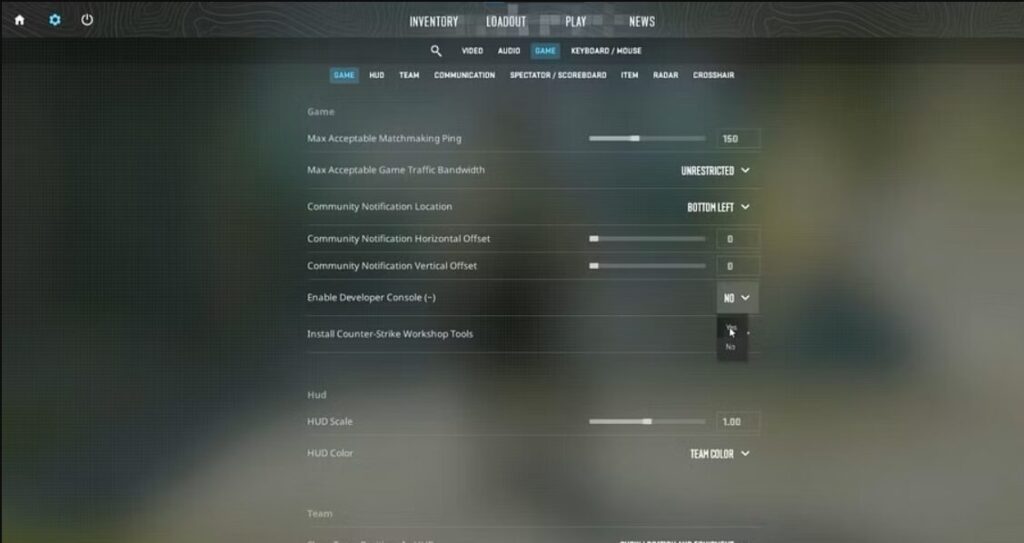
Best CS2 Console Commands: Practice
sv_cheats 1
This command enabled cheat mode in CS2 and allows the use of several other commands.
It is only available in custom games and private servers.
noclip
This command allows players to fly around and pass through obstacles including the floor.
It requires the sv_cheats command to be turned on before in order to be used.
sv_infinite_ammo 1
This command allows players to use infinite ammo.
sv_rethrow_last_grenade
This command allows forces the game to throw the last grenade once again.
kill
This command Instantly kills your character.
god
This command makes a player invulnerable to damage.
mp_c4timer
This command determines the number of seconds it will take for the C4 to explode after it is armed.
bot_add_ct / bot_add_t
This command adds a CT or T bot to the game.
bot_kick
This command instantly kicks all bots from the game or server.
bot_mimic [X]
This command allows players to move a bot around by copying the inputs.
The value can be 1 (Start) or 0 (Stop).
bot_stop 1
This command instantly stops the movement of all bots.
bot_place
This command places a new bot exactly where the player is looking.
bot_crouch
This command instantly makes all the bots crouch.
kick [Player Name]
This command instantly removes a specific player be it a teammate or opponent from the server.
launch_warmup_map [Map Name]
This command will load a specific map in warmup mode.
map [Map Name]
This command will load a specific map.
changelevel [Map code]
This command will change the map in a practice server. For eg, inferno will be de_inferno.
mp_restartgame 1
This command will instantly restart the match.
mp_respawn_on_death_ct 1 / mp_respawn_on_death_t 1
This command allows players to respawn instantly after dying.
mp_roundtime 60
This command extends the round time to an hour or 60 minutes.
mp_buytime 60000, mp_buy_anywhere 1
This commmand allows players to buy weapons or items at any time, anywhere on the map.
mp_maxmoney 65535, mp_startmoney 65535
This command gives players enough money to purchase everything.
r_drawOtherModels 2
This command enables players to see the outline of enemies and bots through surfaces.
Best CS2 Console Commands: Crosshair
sensitivity [X]
This command allows players to set the sensitivity of their mouse.
cl_crosshaircolor [X]
This command allows players to adjust the color of the crosshair.
The value can be anything between 1 to 4.
cl_crosshaircolor 5
This command allows players to set a custom color for the crosshair.
It should be following these three commands: cl_crosshaircolor_r [XXX], cl_crosshaircolor_g [XXX], cl_crosshaircolor_b [XXX].
cl_crosshairstyle [X]
This command allows players to adjust the type of crosshair they want to use.
The value can be anything between 1 to 4.
cl_crosshairsize [x]
This command allows players to adjust the size of the crosshair.
cl_crosshairgap [x]
This command allows players to adjust the amount of space between the bars of the crosshair.
cl_crosshairthickness [x]
This command allows players to adjust the thickness of the bars of the crosshair.
How to Enable Console in CS2?
Console Commands are an integral part of any old, new, and upcoming Counter-Strike player. It is a tool that allows players to tinker around with a lot of developer options that may or may not be present along with the usual game settings.
Before moving ahead, players with access to Counter-Strike 2 will need to first enable the Console by opening ‘Settings’ and going to the ‘Game’ tab. Here they will come across an option ‘Enable Developer Console (~)’.
Once done, players will be able to input any Console Command by simply pressing ‘Tilde’ or ‘~’.
After 5-year ban: One of CS:GO ’s most infamous cheaters can now compete again in CS2